In the world of Excel and PowerPoint, automation is the key to efficiency. You can streamline data analysis with Visual Basic for Applications (VBA) macros. They also enhance presentations by offering a powerful way to automate tasks. Yet, the decision between creating your own macros or purchasing a 3rd party add-in isn’t always straightforward. Let’s explore the pros and cons of each approach:
Creating Your Own VBA Macros:
Pros:
- Customization: When you create your own macros, you have full control over functionality and design. You can tailor the macros to suit your specific needs and workflows.
- Cost-Effectiveness: Developing your own macros can save you money over time. This is especially true if you possess in-house skills and resources. You can avoid recurring licensing fees or upfront costs associated with purchasing a 3rd party add-in.
- Learning Experience: Building your own macros is a great way to enhance your VBA programming skills. It lets you delve deeper into the intricacies of Excel and PowerPoint, expanding your knowledge base.
Cons:
- Time-Consuming: Creating complex macros from scratch can be time-consuming, especially if you’re not already proficient in VBA programming. It requires significant trial and error to achieve the desired results.
- Maintenance: As your macros become more complex, they require ongoing maintenance. These updates are necessary to remain compatible with software updates or changes in your workflow.
Where Your Own VBA Macros Stored?
- Personal VBA macros typically reside within the Excel workbook or template where they are created. When you create a macro, you use the Visual Basic Editor (VBE) within Excel. The macro code saves directly within the file. This means that the macro is specific to that particular workbook or template. You cannot easily access it from other files unless you manually copy and paste the code.
- Furthermore, Excel offers a “Personal Macro Workbook” feature enabling macro storage in a hidden workbook named “personal.xlsb” or “personal.xlsm.” Macros in the Personal Macro Workbook are accessible across any Excel file on your computer. This provides a convenient way to access frequently used macros across multiple workbooks.
Purchasing a 3rd Party Add-In:
Pros:
- Ready-Made Solutions: 3rd party add-ins offer pre-built solutions for common tasks and challenges. They often come with a range of features and functionalities designed to enhance productivity.
- Time-Saving: By purchasing an add-in, you can save time and effort compared to developing your own macros. These solutions are typically user-friendly and intuitive, requiring minimal setup and configuration.
- Support and Updates: Many 3rd party add-ins come with dedicated support and regular updates. This ensures that you have access to assistance when needed. Your tools also remain up-to-date with the latest features and improvements.
Cons:
- Cost: Purchasing a 3rd party add-in can involve upfront costs or recurring subscription fees. Depending on your budget and needs, this is a significant consideration.
- Limited Customization: While add-ins offer convenience, they do not fully align with your specific requirements. They provide limited customization options compared to creating your own macros.
Where 3rd Party Add-Ins Stored?
- 3rd party add-ins are usually distributed as separate files with specific file extensions (e.g., .xlam for Excel add-ins). These files contain the macro code. They also include additional resources such as custom functions, user interfaces, and configuration settings.
- When you install a 3rd party add-in, Excel loads the add-in file and makes its functionality available within the application. The add-in can add custom tabs or buttons to the Excel ribbon, allowing you to access its features easily. Unlike personal VBA macros tied to specific workbooks, add-ins function across multiple workbooks and Excel sessions.
- Add-ins can be stored in various locations on your computer. One common location is the Excel Add-Ins folder. This folder is a default location for storing add-in files. Additionally, some add-ins install directly from the internet or a network location. This provides a seamless way to distribute and update the add-in for multiple users.
Conclusion:
The decision between creating your own Excel and PowerPoint VBA macros and purchasing a 3rd party add-in depends on your needs and situation. Consider your budget, technical skill, and specific requirements. Both approaches have their advantages and disadvantages, so it’s essential to weigh them carefully before making a decision.
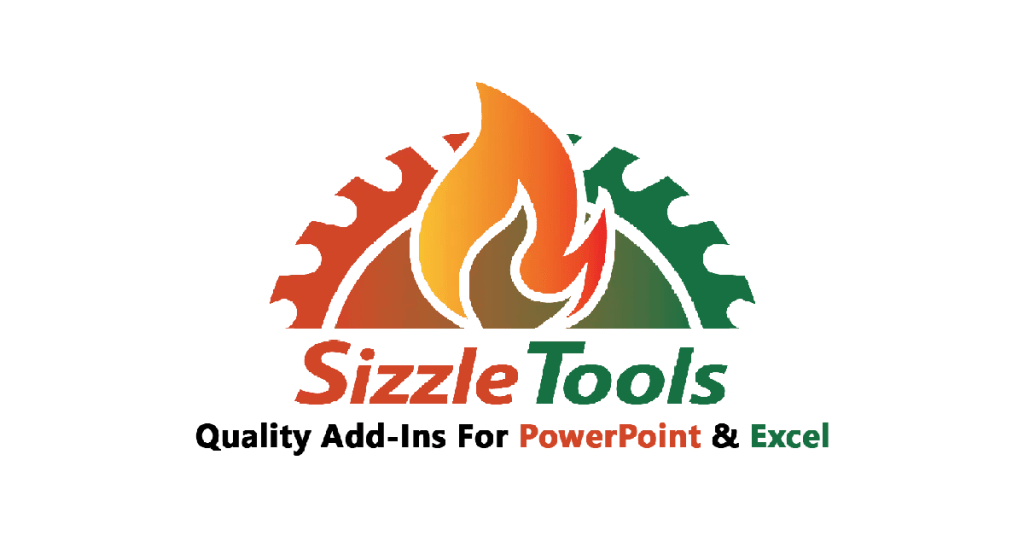
Looking for powerful add-ins to enhance your Excel and PowerPoint experience? Check out SizzleTools suite of Excel and PowerPoint add-ins below. With a range of features designed to boost productivity and streamline workflows, SizzleTools offers customizable solutions tailored to your needs.
-
 Excel Custom Keyboard Shortcuts Add-in$ 25.00
Excel Custom Keyboard Shortcuts Add-in$ 25.00 -
 Excel MattyMekko Add-in and Chart Template$ 35.00
Excel MattyMekko Add-in and Chart Template$ 35.00 -
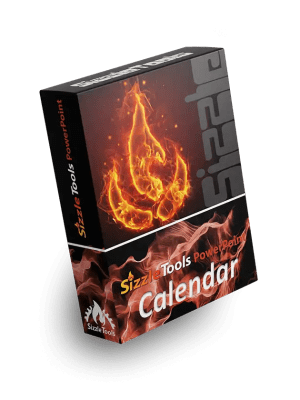 PowerPoint Calendar Add-in$ 20.00
PowerPoint Calendar Add-in$ 20.00 -
 PowerPoint Productivity Add-in$ 40.00
PowerPoint Productivity Add-in$ 40.00 -
 Excel Productivity Add-in$ 40.00
Excel Productivity Add-in$ 40.00
Learn More:
