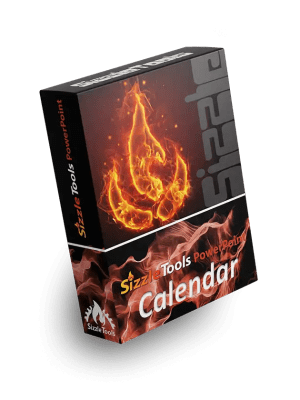PowerPoint, the go-to tool for presentations, is a staple in both the corporate world and academia. To truly harness its potential and craft compelling presentations efficiently, mastering keyboard shortcuts is key. Here’s a quick guide to essential PowerPoint shortcuts that will transform the way you create and deliver your presentations:
1. Ctrl + N (New Presentation)
Start fresh with a new presentation. This shortcut allows you to create a new PowerPoint file swiftly, ensuring you’re always ready to begin your next project.
2. Ctrl + O (Open Presentation)
Quickly access your existing presentations by opening files using Ctrl + O. Say goodbye to the hassle of navigating through menus to find your files.
3. Ctrl + S (Save) and Ctrl + Shift + S (Save As)
Frequent saving is your best defense against unexpected computer glitches. Ctrl + S saves your presentation, while Ctrl + Shift + S lets you specify a new file name or location when saving for the first time.
4. Ctrl + C (Copy) and Ctrl + V (Paste)
Duplicate slides, shapes, or text effortlessly using Ctrl + C to copy and Ctrl + V to paste. This is particularly handy when you want consistency across multiple slides.
5. Ctrl + X (Cut) and Ctrl + Y (Redo)
Cut elements from one slide and paste them onto another using Ctrl + X. If you change your mind, Ctrl + Y allows you to redo your last action.
6. Ctrl + Z (Undo)
Mistakes happen. Undo your last action with Ctrl + Z. This is a lifesaver when you accidentally delete a slide or make a formatting error.
7. Ctrl + M (New Slide)
Add a new slide to your presentation with Ctrl + M. This shortcut saves you from navigating through menus and keeps your workflow seamless.
8. Ctrl + D (Duplicate Slide)
Duplicate the current slide quickly by pressing Ctrl + D. This is a time-saver when you want a similar layout or need to create multiple slides with consistent content.
9. Ctrl + T (Insert Table) and Ctrl + K (Insert Hyperlink)
Insert tables and hyperlinks efficiently using these shortcuts. Ctrl + T opens the Insert Table dialog, while Ctrl + K lets you hyperlink text or objects, enhancing interactivity in your presentation.
10. Shift + F5 (Start Slideshow from Current Slide)
During editing, quickly preview your presentation from the current slide by pressing Shift + F5. This is perfect for checking animations and transitions on specific slides.
11. F5 (Start Slideshow from the Beginning)
Start your presentation from the beginning with F5. Impress your audience with seamless transitions and engaging visuals.
12. Ctrl + P (Print)
Need physical copies of your presentation? Press Ctrl + P to open the Print dialog, where you can set print options and select your printer.
Mastering these PowerPoint shortcuts will not only save you time but also elevate the quality of your presentations. Whether you’re creating a pitch for investors, delivering a lecture, or sharing project updates, these shortcuts empower you to focus on your content and delivery, ensuring your message captivates your audience. Happy presenting!
Check out our PowerPoint Productivity and Calendar Add-ins. Reduce precious minutes (and hours) spent tweaking layouts and formatting and streamlining your workflow and elevate your presentations to new heights with our innovative tools. Whether you’re a seasoned professional or a beginner, our Add-ins simplify the complexities of presentation design, allowing you to focus on your content. Don’t miss the opportunity to make your presentations impactful and memorable.